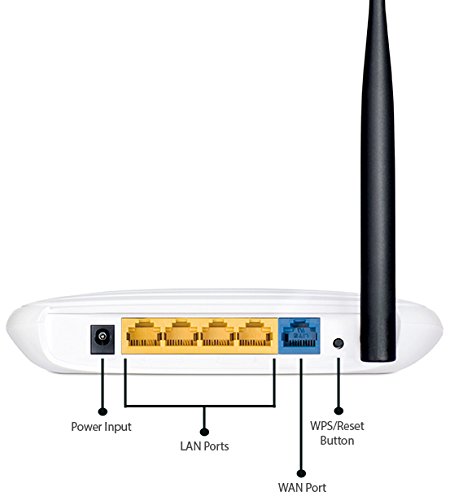Do you know that you can extend your Wifi range with another router with cable? If you are don’t know that, no problem. In this article, I will share how you can do that in a step-by-step process with images.
I’m using TP Link TL WR841N and TP-Link TL WR740N router in this tutorial. Usually, you can apply similar steps in your router as well.
Things Required to Setup Router has a Repeater:
1) Two Routers
2) Existing cable connection to the SECOND router from MAIN Router
Terminology:
Main Router: If I mention “Main Router” anywhere in the article, that means – this is the router where you plug your ISP (Internet Service Provider) Cable to your router WAN Port. I’m using TP Link TL-WR841N 300Mbps Wireless N Cable router as my Main Router.
Second Router: If I mention “Second Router” anywhere in the article, that means – this is the router you use to extend your wifi signal by connecting cable from your “Main Router” to “Second Router.” I’m using TP Link TL-WR740N 150Mbps Wireless N Router as my Second Router.
Two Ways you can Extend your Wifi Range with Another Router with Cable (Router has a Repeater):
1) Method 1: Easy Way, but not recommended
2) Method 2: Right Way, but takes some time
1) Method 1: Easy Way, but not recommended:
This is the easiest way to connect two routers through a cable to extend your wifi signals from your main router. In this method, you only need to do a few configurations to make it work. But there is a drawback to this method.
The drawback is, both routers act as a different network themselves. Thus, the devices connected to one router acts as a different network, and devices connected to another router acts as another network.
That means, if you use any local communication internally using some software (Ex: IPMSG) through the local network, then you won’t be able to communicate with the other device connected to another router.
Anyway, here is the instruction you can follow to extend your wifi network with another router by cable.
1) Connect your Main Router to ISP and configure as you normally setup your router
2) Reset your Second Router
3) Connect cable from Main Router LAN Port to Second Router WAN Port
4) Connect your PC to Second Router Wifi signal
5) log in to the Second Router wifi configuration page. Refer to the backside of your router for the Login page, Username and Password details
6) Rename your Wifi SSID Name and Password and restart your router
7) Connect your PC to Second Router Wifi Signal and start browsing
That’s all you have to do.
2) Method 2: Right Way, but takes some time
This is the method that I recommend everyone to follow to extend your Main Wifi router signal through another router using a cable. Compared to the above method, the main advantage of this method is that all the devices connected to both the router are in the same network.
Here the instructions to set up. I’m using TP Link TL-WR841N 300Mbps Wireless N Cable router as my Main Router and TP Link TL-WR740N 150Mbps Wireless N Router as my Second Router.
Follow the Below Steps in your Main Router:
1) First connect to Main Router Wifi network
2) Login to that router settings page and note down Sart IP and End IP
My TP Link TL-WR841N 300Mbps Wireless N Cable router Login Details:
http://tplinklogin.net
Username: admin
Password: admin
In my case:
Start IP: 192.168.0.100
End IP: 192.168.0.199
3) Now disconnect your PC from the Main Router Wifi network
Follow the Below Steps in your Second Router:
1) Connect the cable from the Main router LAN port to Second router WAN Port
2) Reset your Second Router to Factory Defaults
3) Connect your PC to Second Router Wifi network
4) Open Second Router Wifi settings page
In my case:
http://tplinkwifi.net
Username: admin
Password: admin
5) Change Wifi Name and Password without Restarting router


6) Disable DHCP. Again, Don’t restart your router
7) In the Second router LAN section, change the IP address to the IP address which you got from the Main router. Also, Make sure the last number in the Second router’s IP address is different from the Main router and Save it.
My Main router IP Range:
Start IP: 192.168.0.100
End IP: 192.168.0.199
My Second router IP address:
IP Address: 192.168.0.101
8) If it’s not Saving your IP address, then you need to release the IP address in WAN section of Second Router and try to save it
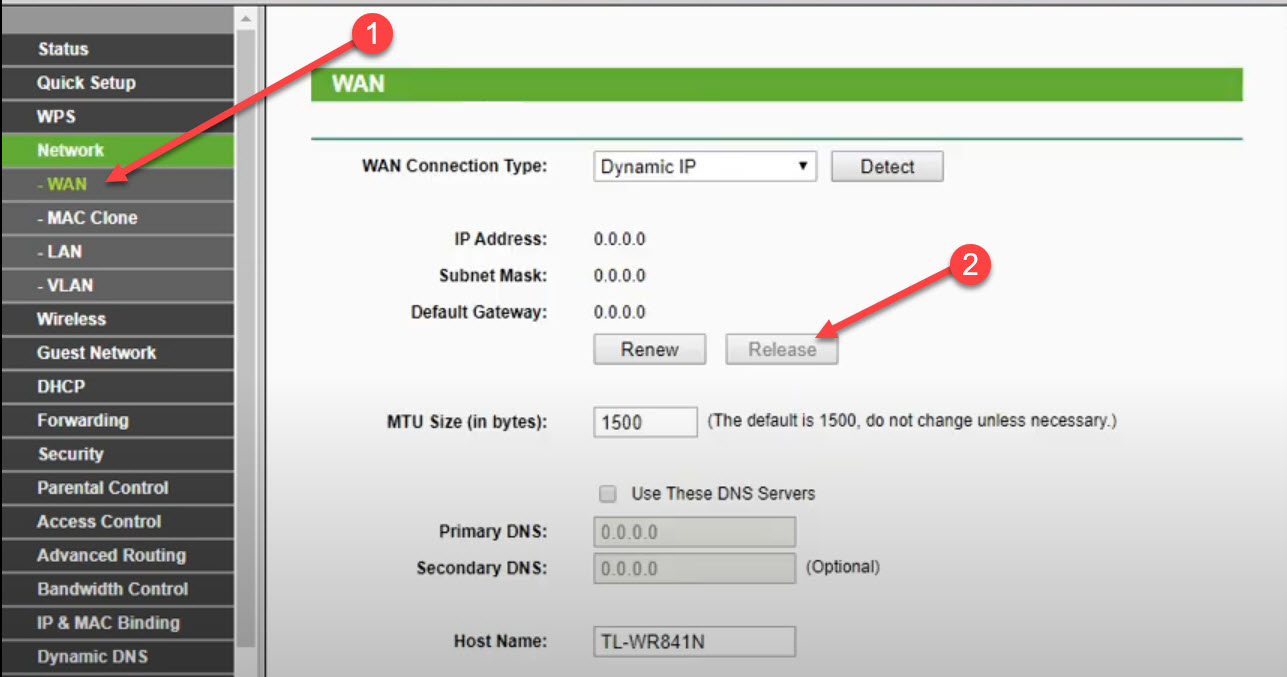
9) Now Restart the router
10) Now Unplug the Second router Internet cable from WAN Port and plug it to LAN Port
If you face any issue do let me know in comment.